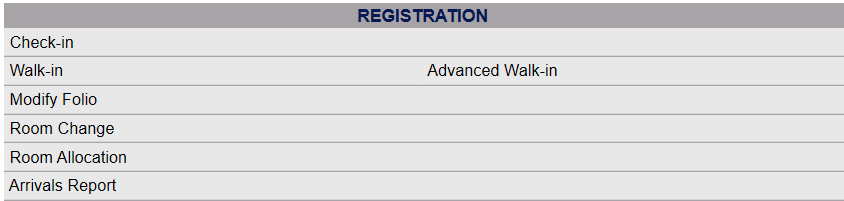Functions tab - Groups
This tab is not seen in an individual Folio, and is unique to the Group Folio.
the Functions tab shows any functions that are associated with your Group reservation. See also Create a Group Block for more details.
You can create and add a Function to a Group Block either during the creation of the Block, or at any point after.
Functions are events which would not normally occur at your Property, specifically created for the participants of your Group Block to partake in.
A Function may be something as simple as a group breakfast; a formal meal such as a dinner banquet, a conference meeting or a Wedding reception.
These Function events will occur in your various Function Rooms, and are tied to your Function Book.
Note: You can still manage any Groups using your regular Skyware Systems software, however once you wish to schedule dedicated spaces or time, you should use our specific Sales and Catering Module to do so. If your Property does not currently have our Sales and Catering Module and are interested in adding it, please contact us at Sales@SkywareSystems.com.
It is assumed that your Skyware system already has the appropriate rooms, room set-up styles and function types configured in your Sales and Catering Module section. If not, you will need to address this before you can use the Function Screen to create functions for your Group Blocks.
 To access a Group Folio Stay information:
To access a Group Folio Stay information:
Select Modify Folio from the Action Bar
OR
Click Modify Folio from the Registration section of the Full Menu.
 To reach the Registration area:
To reach the Registration area:
Click the icon on the left for the Full menu.

This will display the Full menu in a tabular form, with four sections, Registration, Status, Cashier and Other.
The section on the top left here is the Registration section.
Click on Modify Folio.
When you select Modify Folio, the Select Folio screen will open.
Currently the screen has no (Stay Information) Folios displayed. There are various options for you to select from.
Note: The default setting for the screen is to have the In-House option box checked. To search for a Group Folio, you will need to de-select this option and select the Group option(s) desired, Groups (In-House) and/or Groups (Resv). This will change the screen to the Select Group screen (which may also be reached using the Modify a Group Block command).
The Select Group search screen allows you to select a Group from those existing in your system to display.
Use the <<Press to Search>> command to search for matching records.
There are several search criteria you can use to narrow your search, including the Company name or the Booking Name used when the Group Block reservation was generated, or you can simply click on the <<Press to Search>> command which will list all the Groups in your system. You can then select the one you want from the list generated.
Note: When entering information into the search fields, you do NOT need to hit return or enter - if you do so, this is the equivalent of clicking the <<Press to Search>> link and will generate the search.
When the matching records are displayed, Click on an entry from the search results list to open the Stay Information, otherwise known as the Main Folio, for your chosen Group.
When selected, the Group Main Folio with the Stay Information tab displayed will open.
Click on the Functions tab to open it. The Functions tab shows any functions that are associated with your Group reservation, and allows you to add or edit a Function.
View BEOS: You can set BEO (Banquet Event Order) numbers for your associated functions/events using this button.
Current Functions: In the Current Functions list, you will see any functions already associated with your Group reservation, listed with start and end times, the name given to said function, the room it will be held in, how many people are expected, and its associated BEO number, if it has one.
You can ADD functions to the list by clicking on the "Add" button, which will open the Functions screen page to allow you to create or select functions to add.
You can EDIT an already existing function by selecting it from the list of those displayed, again opening the Functions screen.
You can REMOVE functions from the list by clicking the delete button to the right of the entry.
Note: The Functions page is used generally with our Sales and Catering system to attach Function Book events to the Group.
White Hold(s): This button allows you to convert any Functions that are currently entered as "White Holds" (i.e. a temporary hold on the space involved) in Skyware Systems into actual Functions attached to this Group. It will open a pop-up window called "Fast Pick for Converting White Hold(s)" listing all those available for you to select from.
Date Updated January 29, 2024